6 Essential Configurations to Change after WordPress Installation
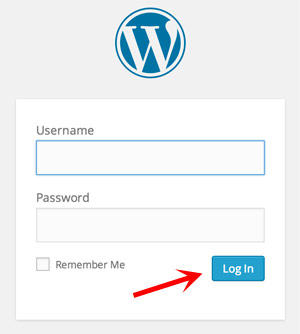
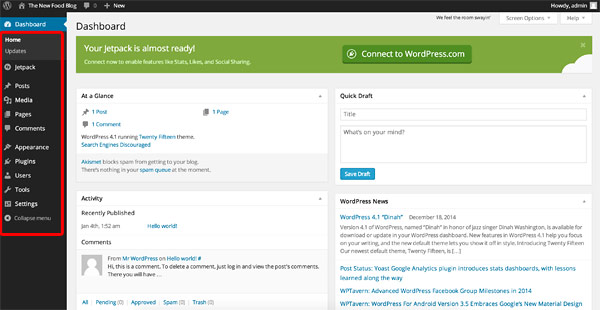
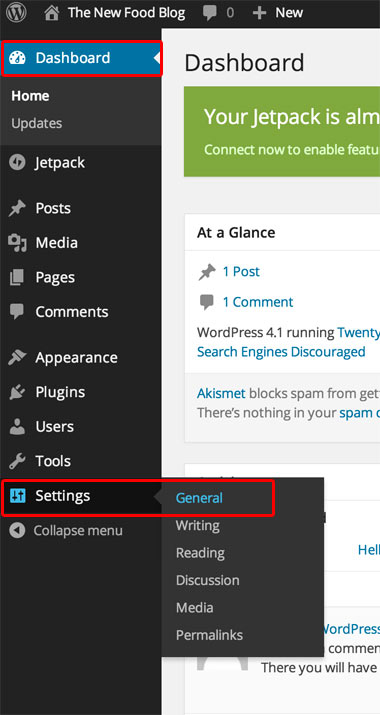
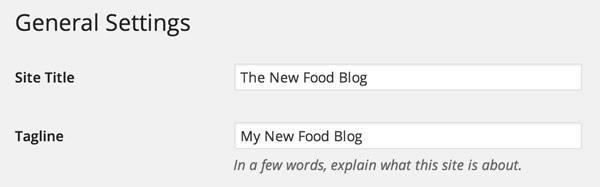
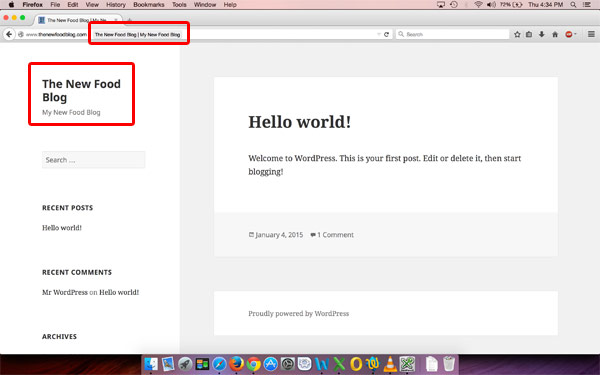
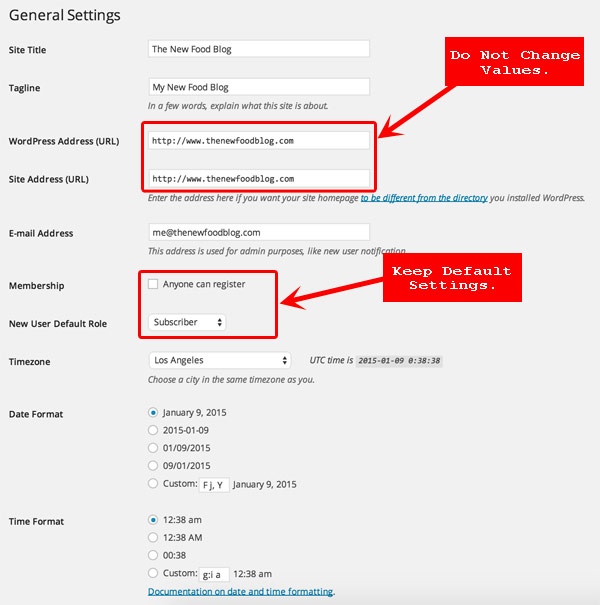
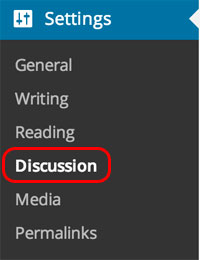

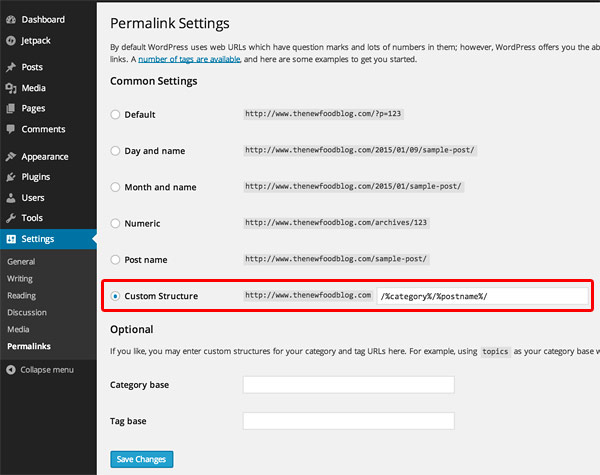
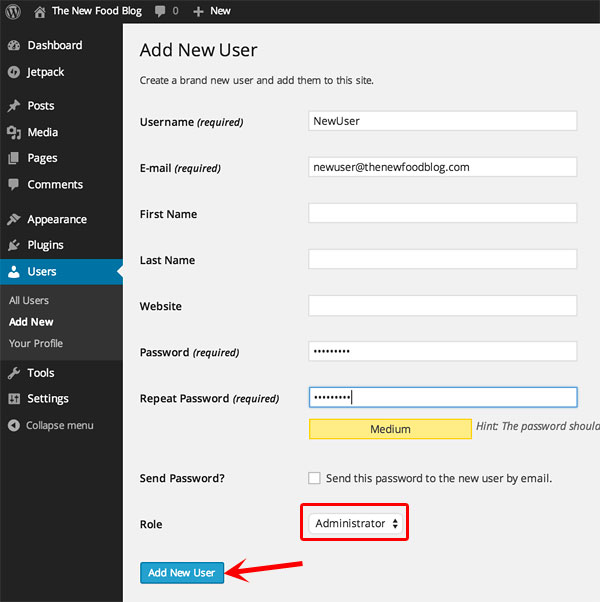
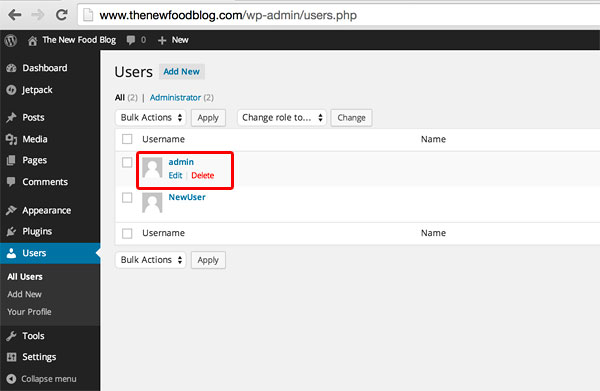
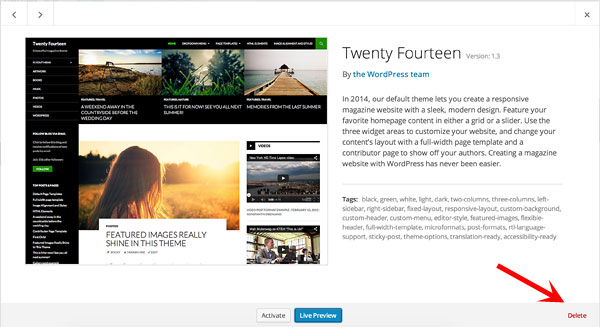
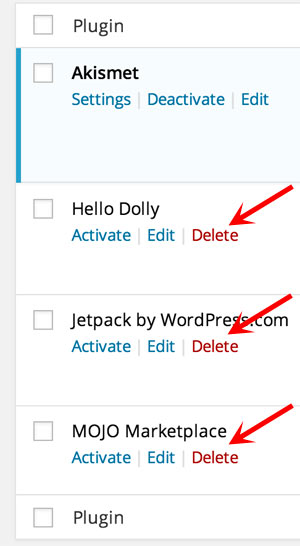
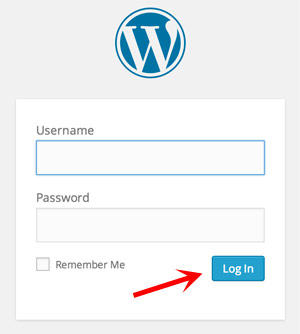
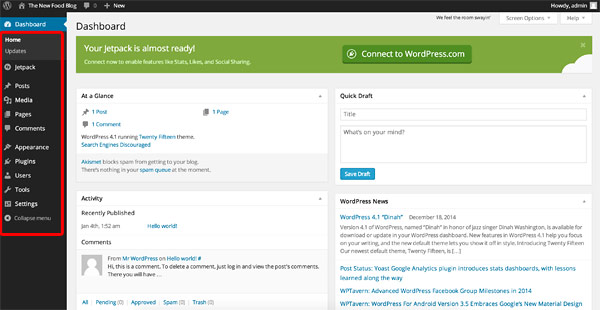
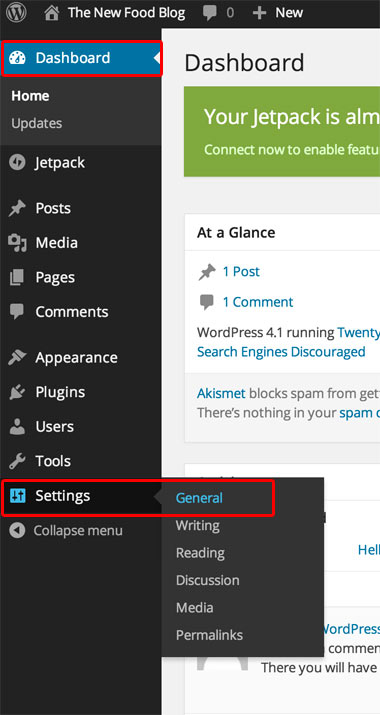
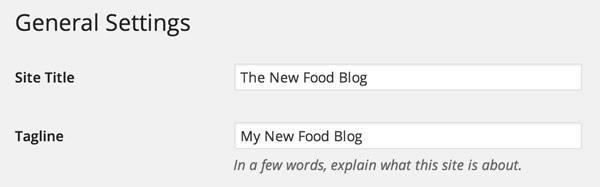
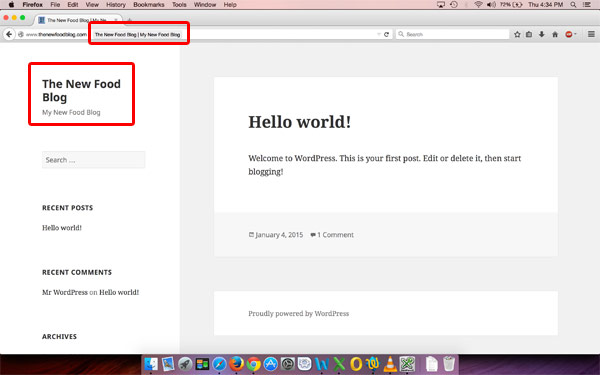
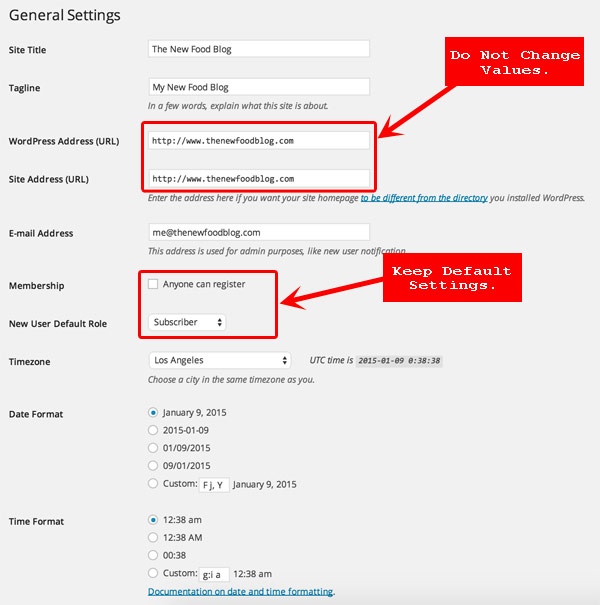
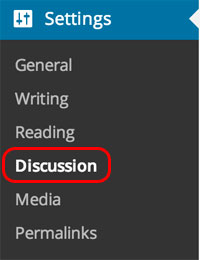

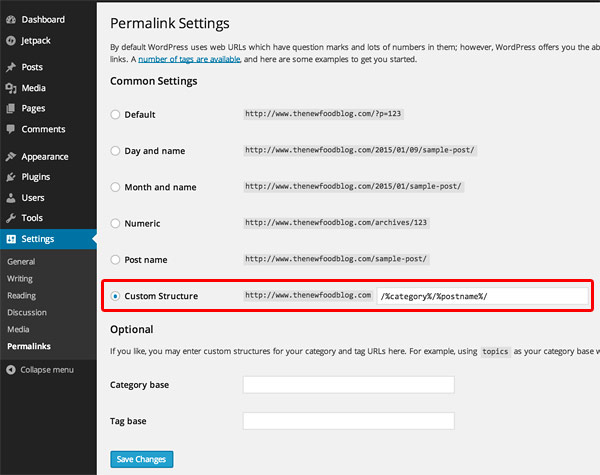
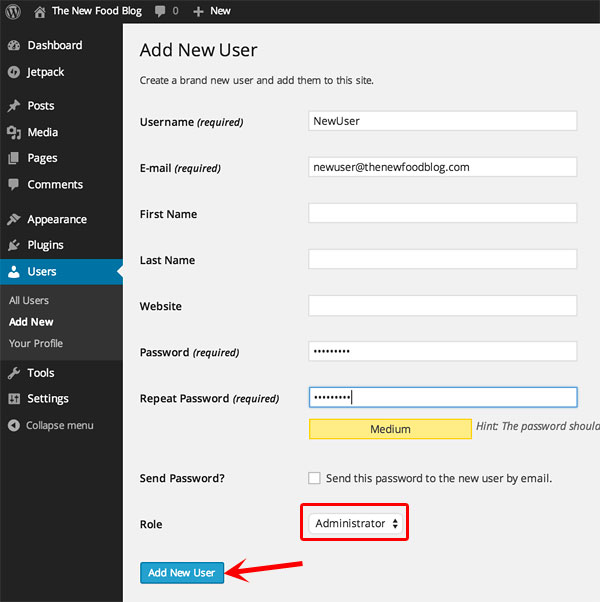
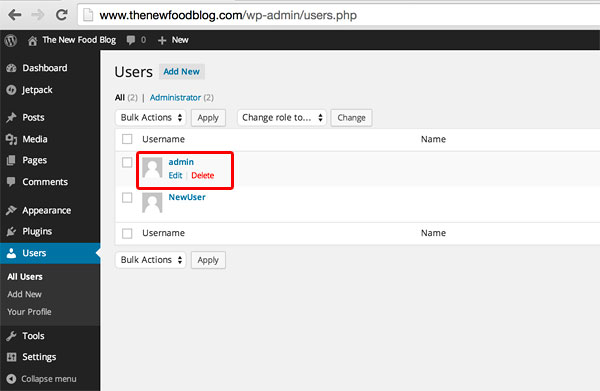
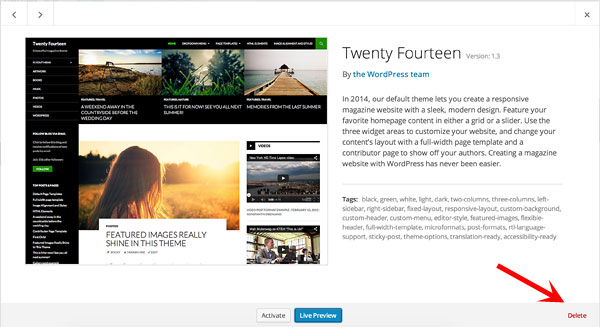
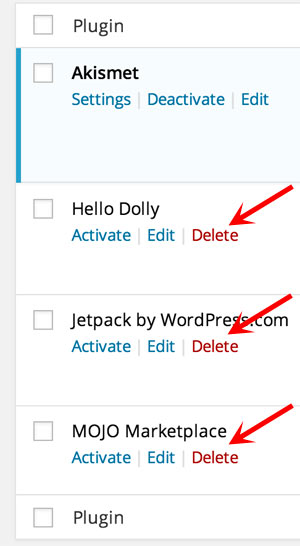
Author: Foram
Response: You can earn from your blog by displaying advertisement. These advertisement will be displayed when someone view your food blog and if they click on the ad, you will earn the money. However, before you can start earning money from your food blog, you need to make sure that it has high quality content and has many visitors.
Response: Hi Chanda, we are glad to hear that you liked the dum aloo recipe and you want to start a food blog. We haven't used Weebly personally and hence we can't comment on it. We have personally used BlueHost and we are satisfied with its performance and ease of use and set up. You can use Indian Credit Card to make the purchase on BlueHost.com and they will convert the USD into INR using current exchange rate.
Response: Hi Harsha, you don’t need any html or technical knowledge to start a basic blog. Follow the steps given in above post and read thoroughly, you will be able to start a blog easily within an hour. If you have any other questions regarding this, feel free to ask. I am happy to answer your queries. Best of Luck.